Filter by
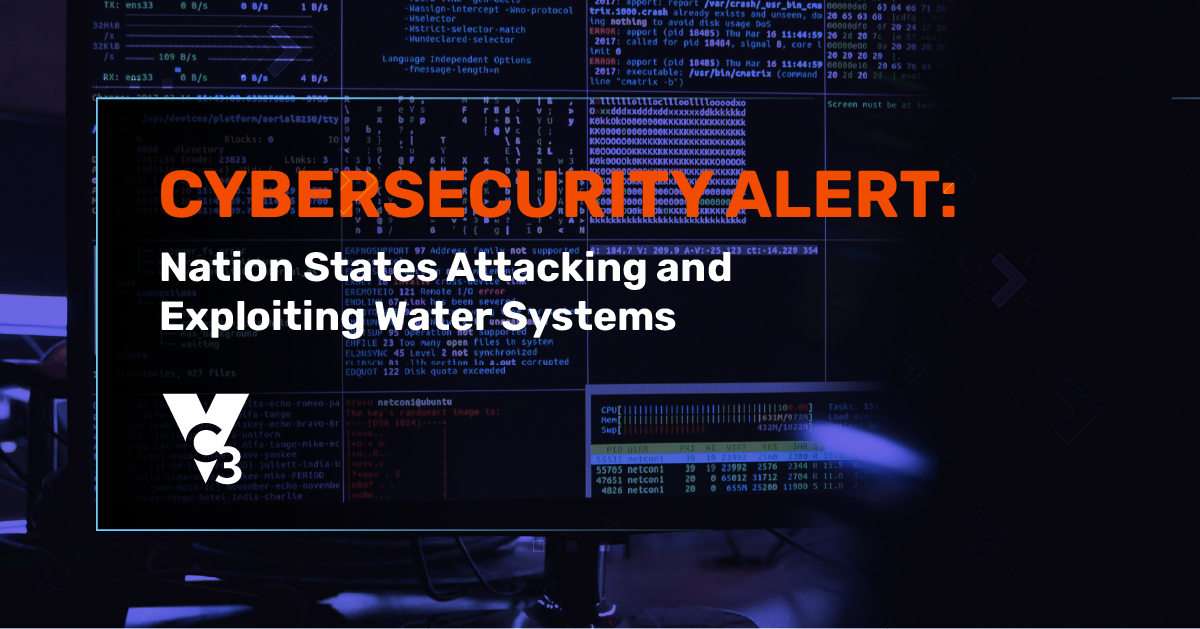
Blog
|
3 Min Read
Cybersecurity Alert: Nation States Attacking and Exploiting Water Systems
The federal government recently alerted governors about nation state actors (China and Iran) currently conducting cybera...
Read More
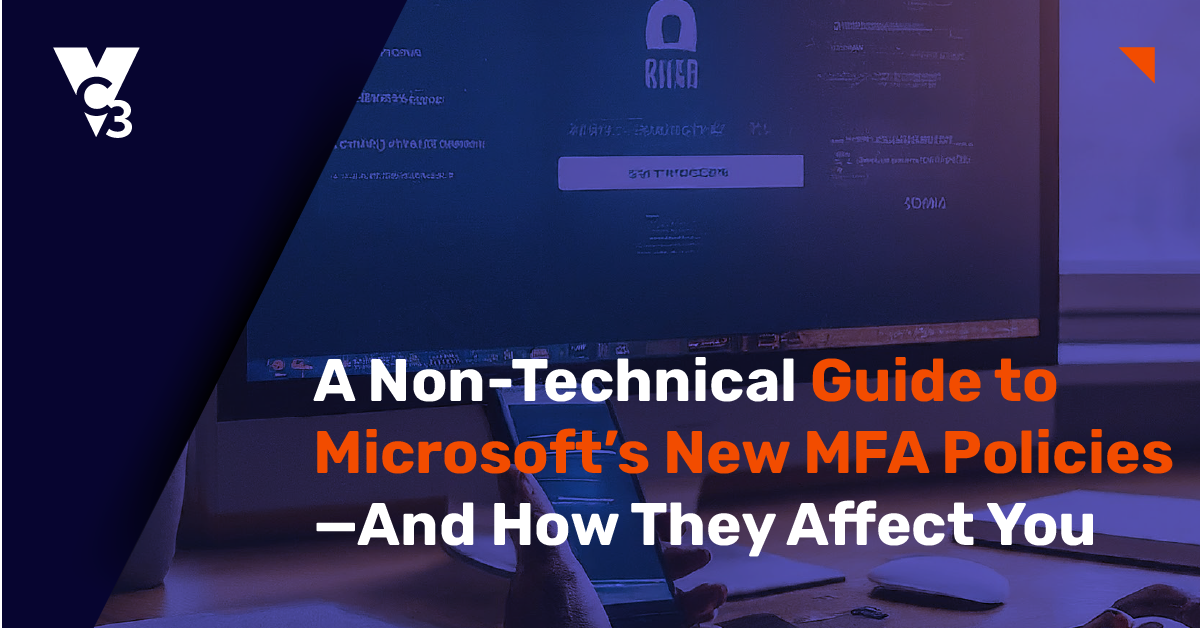
Blog
|
4 Min Read
A Non-Technical Guide to Microsoft’s New MFA Policies—And How They Affect Y...
Microsoft has introduced three new Multi-Factor Authentication (MFA) conditional access policies to enhance security for...
Read More
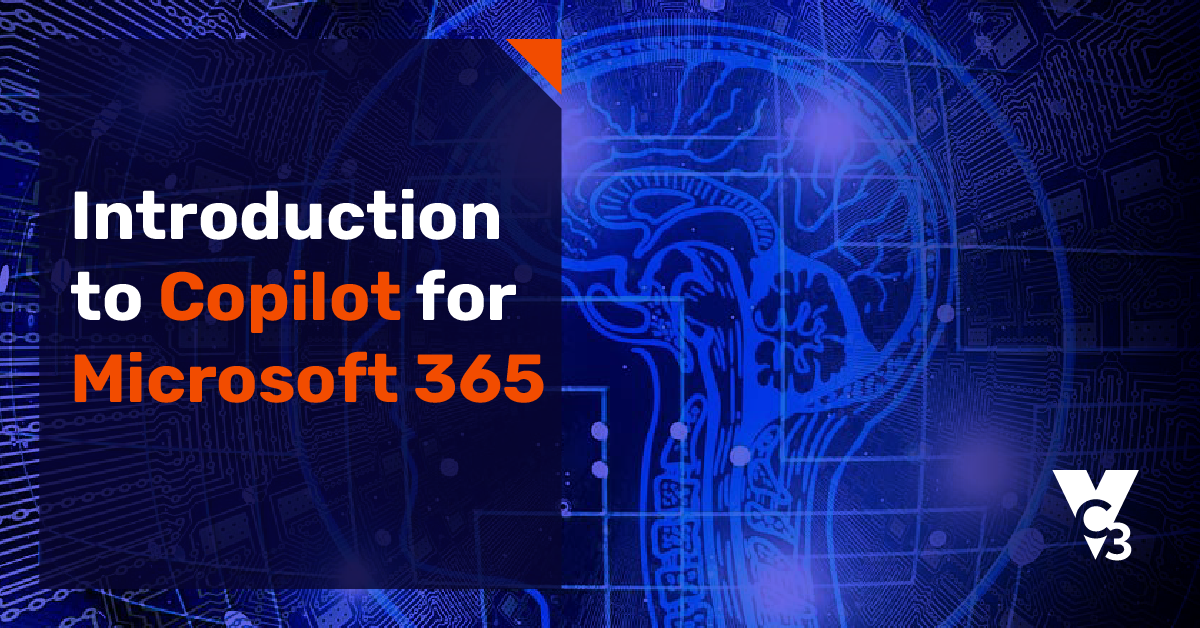
Blog
|
5 Min Read
Introduction to Copilot for Microsoft 365
Learn how you can leverage Copilot—an AI tool that can be used within common applications such as Microsoft Word or Exce...
Read More
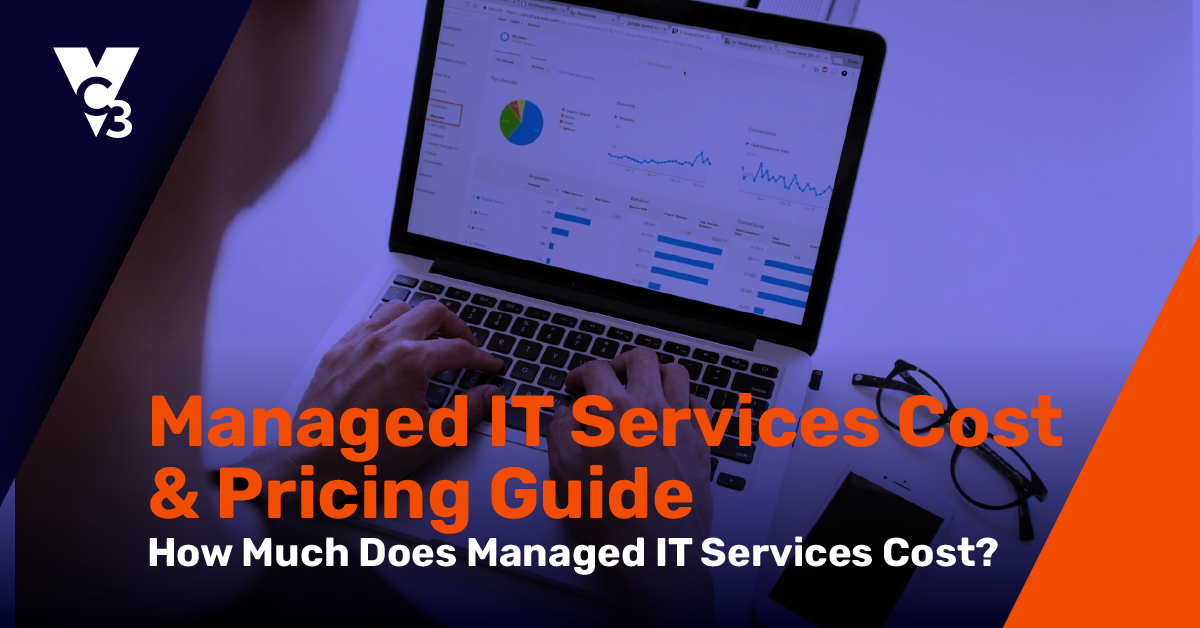
Blog
|
5 Min Read
Managed IT Services Cost & Pricing Guide: How Much Does Managed IT Services...
The price range for managed IT services runs from $99 to $250/user/month. Where your organization stands depends on the ...
Read More

Blog
|
5 Min Read
How Much Do Managed Cybersecurity Services Cost?
Wondering how much managed cyber security services cost? It depends on the size of your business, the complexity of your...
Read More

Blog
|
5 Min Read
Weighing the Pros and Cons of Hardware as a Service
Learn about the pros and cons of Hardware as a Service (HaaS) to make an informed decision about your options for procur...
Read More
